5 Uninstallation
5.1 Steam edition
Open your Steam library and choose to display Games and Software.

Right-click Soundpad and select Manage ▶ Uninstall from the context menu.

Choose Uninstall in the upcoming confirmation prompt of Steam.

5.2 Uninstall standalone version
Uninstall by Windows' control panel
This is the guide for Windows 10, but different versions like Home or Professional may look differently.
-
Open Apps and Features
(Or pressWin +R
Or click on the start menu ▶ Gear icon (Settings) ▶ Apps. - Select Soundpad and click on Uninstall.
- Confirm the uninstallation in the upcoming prompt.
Uninstall by installer
Run the installer and choose Remove in the wizard.

Administrator privileges are required to uninstall Soundpad.
By clicking on Remove you will see a prompt to allow the uninstallation.
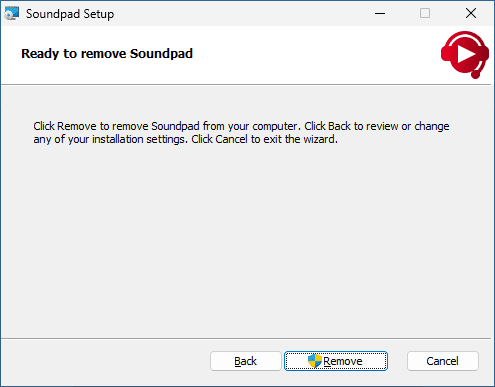
Soundpad has been uninstalled successfully.

© 2016 – 2024 Leppsoft