3.6 Play mode
The play mode determines if sounds are played on speakers only, microphone only or on both when they are played by hotkey, by double-click, by pressing3.6.1 Usage
The play mode is the first icon in the status bar. When you move your mouse cursor above it, a tooltip will show the active play mode.
You can change the play mode by left-clicking or right-clicking the first icon in the status bar.
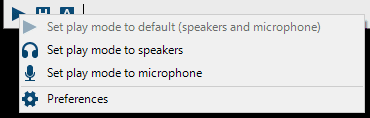

Another way to change the play mode is to define special hotkeys, with which you can:
- Set play mode to default (speakers and microphone)
- Set play mode to speakers
- Set play mode to microphone
- Switch to next play mode
3.6.2 Switch to next play mode
The behavior of the special hotkey Switch to next play mode can be further configured at File ▶ Preferences ▶ Interface ▶ Play mode ▶ Hotkey switches between...
E.g. one option is to set it to default and speakers, so you can quickly switch from speakers and microphone to speakers and back with the use of just one hotkey.